Introduction
SurePact is a secure, membership-driven platform, meaning access is linked to your assigned email address. This guide walks you through how to log in, troubleshoot common login issues, and manage your profile settings.
Logging into SurePact
Each organisation has a unique SurePact URL, typically formatted as yourorganisation.surepact.com (e.g., regionofmagic.surepact.com).
How to Log In
-
Open your browser and go to your SurePact URL.
-
Enter your email and password, or select Single Sign-On (SSO) if enabled.
-
Click Login to access your SurePact Homepage.
💡 Tip: Bookmark your SurePact URL for easy access.

Accessing & Updating Your Profile
Your profile menu, located in the top-right corner, allows you to manage your personal settings.
How to Access Your Profile
-
Click on your User Icon in the top-right corner.
-
Select Profile from the dropdown menu.
![]()
Updating Your Profile Information & Profile Picture
-
Navigate to the Profile Details section.
-
Update fields such as your first name, last name, and email address.
-
Click Save Changes to confirm updates.
Updating Your Profile Picture
-
Click on the Picture tab in your profile settings.
-
Click Browse to select an image from your device.
-
Click Upload to update your profile picture.
-
Update fields such as your first name, last name, and email address.
-
Click Save Changes to confirm updates.
Changing Your Department or Business Unit
If you need to update your department or business unit, this must be done by your SurePact Administrator via the Users section of SurePact.
⚠️ You can change your email address from your profile, but you cannot update your user role or department yourself.
Troubleshooting Login Issues
Having trouble logging in? Try the following solutions:
Forgot your password? (Also known as Reset Password)
-
Click “Forgot Password?” on the login screen.
-
Enter your email and follow the instructions in the reset email.
-
Set a new password and log in again.
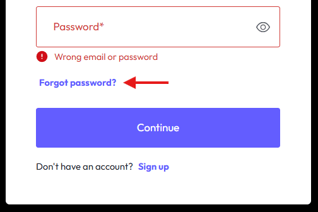
Account locked?
-
If you've entered your password incorrectly multiple times, your account may be locked.
-
Contact your SurePact Administrator to unlock your account.
-
If additional support is needed, log a ticket with SurePact Support.
Can’t access your organisation’s SurePact URL?
-
Confirm that you're using the correct URL (e.g.,
yourorganisation.surepact.com). -
Try clearing your browser cache or using an incognito window.
-
If the issue persists, contact SurePact Support.
Security & Best Practices
🔐 Use individual email addresses – Your SurePact account is linked to your email. We recommend using a personal work email (e.g., georgie.craft@regionofmagic.tas.gov.au) rather than a generic shared email like admin@regionofmagic.tas.gov.au.
🚫 Avoid shared accounts – SurePact is membership-driven, meaning access is based on individual roles and permissions. Using shared accounts can lead to governance issues and security risks.
🔁 Keep login credentials secure – Never share your login details with others. If a team member needs access, they should request their own account from your SurePact Administrator.
Next Steps
- Explore the SurePact platform → Navigating the SurePact Homepage
- Understand roles & permissions → Understanding Default Members, Roles & Permissions
